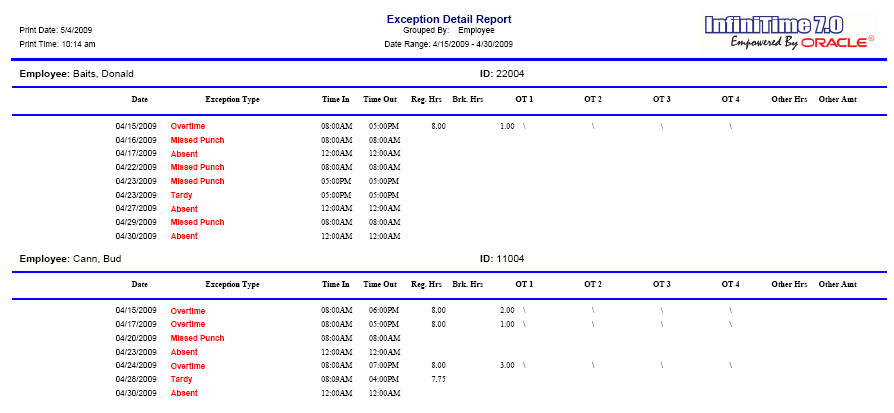
Displays exceptions for the employees specified by Selection Criteria. All un-reviewed exceptions within the selected date range, as specified by Selection Criteria, will be displayed on this report.
Report Example:
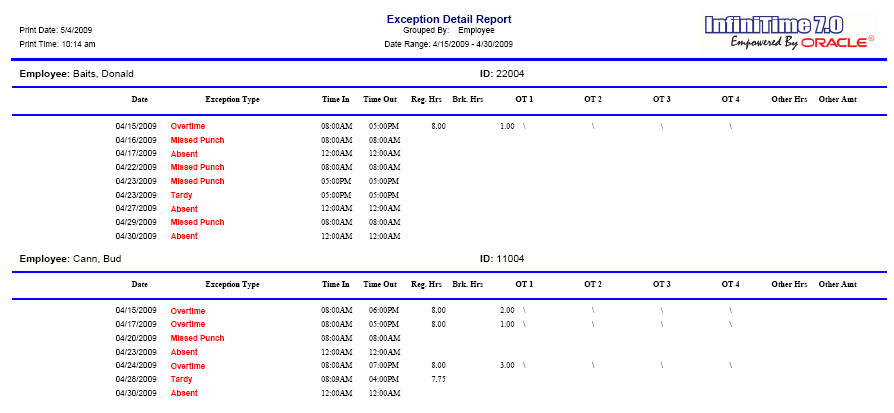
Notes/Usage:
This report will show all the exceptions for the employee in the specified time, if you want to limit what exceptions to show you will need to select the desired exceptions and also in the options set it to only display selected exceptions. for example we just want to see the missed punches for a period you would tag missed punch on the selection criteria and the option to limit to selected exceptions set it to yes and this is the result.
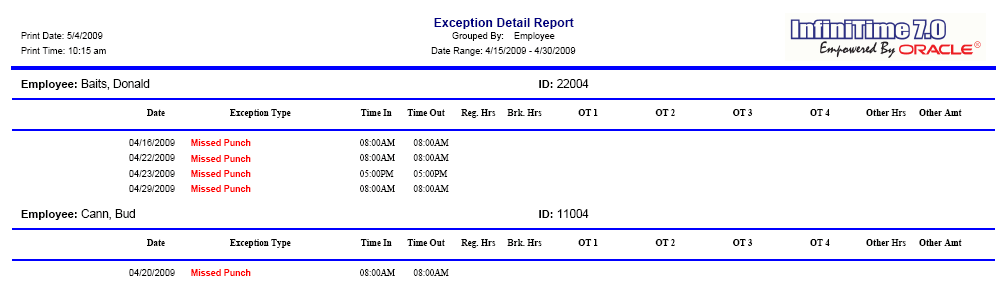
Options:
|
Option |
Default Value |
Description |
|
Allow Graphics On the Report? |
Yes |
This option allows you to choose if you want to print the InfiniTime 7.0 logo on the report. |
|
Department Selection Based On? |
Employee Default Department |
This option will allow you to select how the Department filter is used to select employees. By default, departments tagged on the selection criteria will cause InfiniTime to display employees assigned to that department on the report. Alternatively, selecting 'Worked in Department' will show employees that worked in the selected department during the selected date range. |
|
Group by Department? |
No |
This option will group employees specified by the Employee Filter according to their Default Department. |
|
Group by Job? |
No |
This option will group employees specified by the Employee Filter according to their Default Job. |
|
Group by Supervisor? |
No |
This option will group employees specified by the Employee Filter according to their Default Supervisor. |
|
Group by Task? |
No |
This option will group employees specified by the Employee Filter according to their Default Task. |
|
Group level to group by: |
None |
This option will sort employees specified by the Employee Filter according to their group description for the selected group level. For example, a company with multiple locations might have a Group Level of 'Location' and Group Descriptions of 'Pittsburgh' , 'Phoenix' , and 'Jacksonville'. Selecting the 'Location' group level would sort employees according to their assigned location. |
|
Job Selection Based On: |
Employee Default Job |
This option will allow you to select how the Job filter is used to select employees. By default, jobs tagged on the selection criteria will cause InfiniTime to display employees assigned to the job on the report. Alternatively, selecting 'Worked in Job'' will show employees that worked in the selected job during the chosen date range. |
|
Limit to Selected Exception Types? |
No |
Alters how the Exception tab of the Selection Criteria Settings functions. When set to yes, only the specific exceptions tagged on the Selection Criteria will be displayed. When set to no, all exceptions occuring within the selected date range will be displayed for employees who have the exception types identified by the Selection Criteria. |
|
Page Break by Department? |
No |
This option will allow you page break the report based on the Employee's Default Department, making it easier to give the report to department heads for review if needed. |
|
Page Break by Employee? |
No |
This option will allow you to page break the report based on each employee, making it easier to give the report to the individual employees for review. |
|
Page Break by Group? |
No |
This option will allow you to page break the report based on each Group Description and is intended for use with 'Group Level to Group By.' The report can then be distributed as necessary. |
|
Page Break by Job? |
No |
This option will allow you to page break the report based on the Employee's Default Job, making it easier to give the reports to Job Supervisors for review. |
|
Page Break by Supervisor? |
No |
This option will allow you to page break the report based on Employee Supervisors, making it easier to distribute to Supervisors for review. |
|
Page Break by Task? |
No |
This option will allow you to page break the report based on the Employee's Default Job, making it easier to give the reports to Task Supervisors for review. |
|
Print Standard Breaks? |
Yes |
This option will allow you display the standard breaks to have more detail on the report. |
|
Print Time in Hours and Minutes? |
No |
This option will allow you to print the time in hours and minutes instead of hundredths of an hour. |
|
Sort by Employee Number? |
No |
This option will group employees specified by the Employee Filter according to their Employee ID. |
|
Task Selection Based On: |
Employee Default Task |
This option will allow you to select how the Tob filter is used to select employees. By default, tasks tagged on the selection criteria will cause InfiniTime to display employees assigned to the task on the report. Alternatively, selecting 'Worked in Task'' will show employees that worked in the selected task during the chosen date range. |