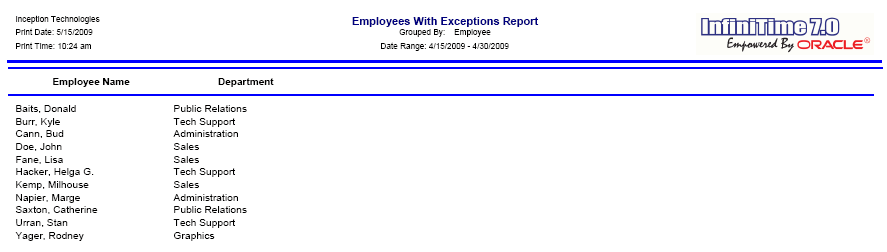
Displays a list of employees that have exceptions within the date range specified by Selection Criteria.
Report Example:
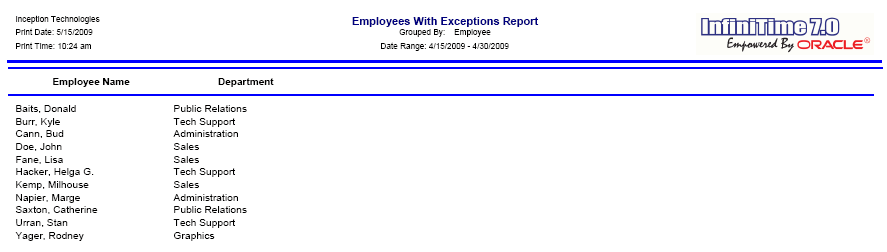
Notes/Usage:
This report will show a list of employees that have exceptions in the specified time, if you want to limit the list of employees to only show employees with a specific exception you will need to select the desired exceptions and also in the options set it to only display selected exceptions.
Options:
Option |
Default Value |
Description |
Allow Graphics On the Report? |
Yes |
This option allows you to choose if you want to print the InfiniTime 7.0 logo on the report. |
Department Selection Based On? |
Employee Default Department |
This option will allow you to select how you are going to group the employees by department based on their default department or the worked in department |
Group by Department? |
No |
This option will allow you to group the employees by department based on the selection you have made either Employee Default Department or Employee Worked in Department. |
Limit To Selected Exception Type? |
No |
This option will allow you only display exceptions that you have selected on the selection criteria if it is set to yes, if it is set to no it will display all the exceptions an employee has for the date selected including the one that is selected on the criteria. |
Page Break by Department? |
No |
This option will allow you page break the report based on the departments, making it easier to give the reports to department heads for review if needed. |
Page Break by Employee? |
No |
This option will allow you to page break the report based on each employee, making it easier to give the report to the individual employees for review. |
Print Exception Detail? |
No |
This option will allow you to print the exception detail for the employees |
Option |
Default Value |
Description |
Allow Graphics On the Report? |
Yes |
This option allows you to choose if you want to print the InfiniTime 7.0 logo on the report. |
Department Selection Based On? |
Employee Default Department |
This option will allow you to select how the Department filter is used to select employees. By default, departments tagged on the selection criteria will cause InfiniTime to display employees assigned to that department on the report. Alternatively, selecting 'Worked in Department' will show employees that worked in the selected department during the selected date range. |
Group by Department? |
No |
This option will group employees specified by the Employee Filter according to their Default Department. |
Group by Job? |
No |
This option will group employees specified by the Employee Filter according to their Default Job. |
Group by Supervisor? |
No |
This option will group employees specified by the Employee Filter according to their Default Supervisor. |
Group by Task? |
No |
This option will group employees specified by the Employee Filter according to their Default Task. |
Group level to group by: |
None |
This option will sort employees specified by the Employee Filter according to their group description for the selected group level. For example, a company with multiple locations might have a Group Level of 'Location' and Group Descriptions of 'Pittsburgh' , 'Phoenix' , and 'Jacksonville'. Selecting the 'Location' group level would sort employees according to their assigned location. |
Job Selection Based On: |
Employee Default Job |
This option will allow you to select how the Job filter is used to select employees. By default, jobs tagged on the selection criteria will cause InfiniTime to display employees assigned to the job on the report. Alternatively, selecting 'Worked in Job'' will show employees that worked in the selected job during the chosen date range. |
Limit to Selected Exception Types? |
No |
Alters how the Exception tab of the Selection Criteria Settings functions. When set to yes, only the specific exceptions tagged on the Selection Criteria will be displayed. When set to no, all exceptions occuring within the selected date range will be displayed for employees who have the exception types identified by the Selection Criteria. |
Page Break by Department? |
No |
This option will allow you page break the report based on the Employee's Default Department, making it easier to give the report to department heads for review if needed. |
Page Break by Employee? |
No |
This option will allow you to page break the report based on each employee, making it easier to give the report to the individual employees for review. |
Page Break by Group? |
No |
This option will allow you to page break the report based on each Group Description and is intended for use with 'Group Level to Group By.' The report can then be distributed as necessary. |
Page Break by Job? |
No |
This option will allow you to page break the report based on the Employee's Default Job, making it easier to give the reports to Job Supervisors for review. |
Page Break by Supervisor? |
No |
This option will allow you to page break the report based on Employee Supervisors, making it easier to distribute to Supervisors for review. |
Page Break by Task? |
No |
This option will allow you to page break the report based on the Employee's Default Job, making it easier to give the reports to Task Supervisors for review. |
Print Exception Detail? |
No |
When set to Yes, employee exceptions will be displayed on the report. |
Sort by Employee Number? |
No |
This option will group employees specified by the Employee Filter according to their Employee ID. |
Task Selection Based On: |
Employee Default Task |
This option will allow you to select how the Task filter is used to select employees. By default, tasks tagged on the selection criteria will cause InfiniTime to display employees assigned to the task on the report. Alternatively, selecting 'Worked in Task'' will show employees that worked in the selected task during the chosen date range. |