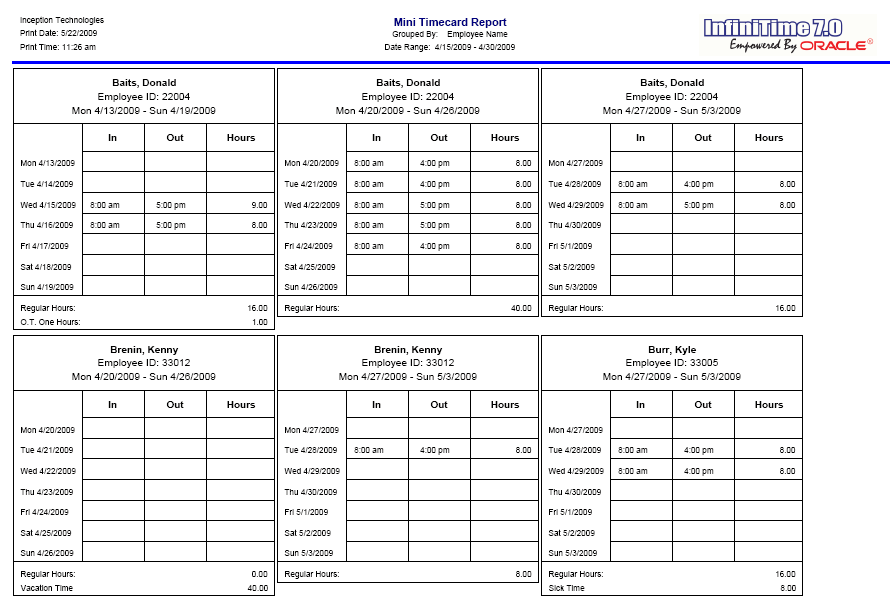
Displays an overview of employee activity within the specified date range.
Report Example:
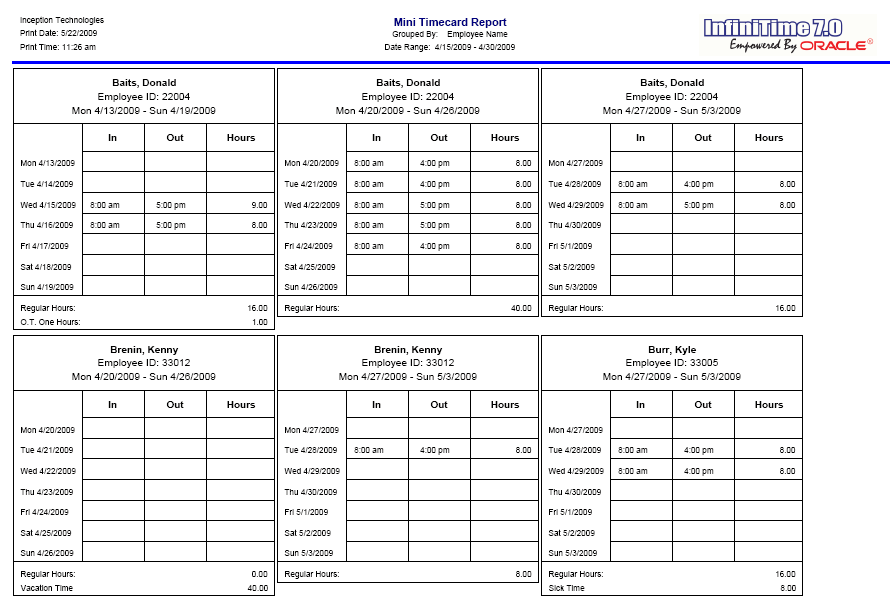
Notes/Usage:
This report is useful for a quick glimpse at in and out times and hourly totals for a week.
Options:
|
Option |
Default Value |
Description |
|
Allow Graphics On the Report? |
Yes |
This option allows you to choose if you want to print the InfiniTime 7.0 logo on the report. |
|
Department Grouping Type? |
None |
This option allows you to group the report by the employees Activity Department, meaning that the hours will distribute to all the departments the employee worked, or group by Employee Default Department,which will put all the time worked in their default department even if they worked on other departments, or the last option is None. |
|
Department Selection Based On? |
Employee Default Department |
This option will allow you to select how the Department filter is used to select employees. By default, departments tagged on the selection criteria will cause InfiniTime to display employees assigned to that department on the report. Alternatively, selecting 'Worked in Department' will show employees that worked in the selected department during the selected date range. |
|
Group By Supervisor? |
No |
This option will group employees specified by the Employee Filter according to their Default Supervisor. |
|
Group Level to group by: |
No |
This option will sort employees specified by the Employee Filter according to their group description for the selected group level. For example, a company with multiple locations might have a Group Level of 'Location' and Group Descriptions of 'Pittsburgh' , 'Phoenix' , and 'Jacksonville'. Selecting the 'Location' group level would sort employees according to their assigned location. |
|
Job Grouping Type? |
None |
Determines how employees will be grouped by Jobs. When set to None the option is considered disabled and employees will not be grouped by jobs. When set to Employee Default Job employees will be grouped according to their default job as assigned on their employee record. When set to Scheduled Job employees will be grouped according to the job they were scheduled for. |
|
Job Selection Based On: |
Employee Default Job |
This option will allow you to select how the Job filter is used to select employees. By default, jobs tagged on the selection criteria will cause InfiniTime to display employees assigned to the job on the report. Alternatively, selecting 'Worked in Job'' will show employees that worked in the selected job during the chosen date range. |
|
Page Break by Department? |
No |
This option will allow you page break the report based on the Employee's Default Department, making it easier to give the report to department heads for review if needed. |
|
Page Break by Employee? |
No |
This option will allow you to page break the report based on each employee, making it easier to give the report to the individual employees for review. |
|
Page Break by Group? |
No |
This option will allow you to page break the report based on each Group Description and is intended for use with 'Group Level to Group By.' The report can then be distributed as necessary. |
|
Page Break by Job? |
No |
This option will allow you to page break the report based on the Employee's Default Job, making it easier to give the reports to Job Supervisors for review. |
|
Page Break by Supervisor? |
No |
This option will allow you to page break the report based on Employee Supervisors, making it easier to distribute to Supervisors for review. |
|
Page Break by Task? |
No |
This option will allow you to page break the report based on the Employee's Default Job, making it easier to give the reports to Task Supervisors for review. |
|
Print Employee Signature Line? |
No |
When set to yes a signature line is displayed at the bottom of the report for employees to sign. This option is generally used in combination with the 'Page Break by Employee' option. |
|
Print Inactive Employees? |
No |
This option will allow you to print information of the inactive employees along with the active ones. |
|
Print Supervisor Signature Line? |
No |
When set to yes a signature line is displayed at the bottom of the report for supervisors to sign. This option is generally used in combination with the 'Page Break by Employee' or 'Page break by Supervisor' options. |
|
Sort by Employee Number |
No |
This option will group employees specified by the Employee Filter according to their Employee ID. |
|
Task Grouping Type? |
None |
Determines how employees will be grouped by Tasks. When set to None the option is considered disabled and employees will not be grouped by tasks. When set to Employee Default Task employees will be grouped according to their default task as assigned on their employee record. When set to Scheduled Task employees will be grouped according to the task they were scheduled to work in. |
|
Task Selection Based On: |
Employee Default Task |
This option will allow you to select how the Tob filter is used to select employees. By default, tasks tagged on the selection criteria will cause InfiniTime to display employees assigned to the task on the report. Alternatively, selecting 'Worked in Task'' will show employees that worked in the selected task during the chosen date range. |